How to Pay TDC Amount Through Net Banking for Works Tenders on www.ireps.gov.in
Vendor users need to pay the Tender Document Cost (TDC) and Earnest money Deposit (EMD) for Works Tenders to proceed further for bidding. Here i have shown that how to pay the TDC amount through Net Banking by using the payment gateways available on www.ireps.gov.in.
Logged in vendor users can search the tender through Search Tender option available under Quick Links in left navigation or directly from their inbox folder ‘My Tenders’.
Click on the ‘Submit Payment Details’ icon to go to TDC payment page. There are two modes of available Online and Manual; the user needs to select the online option to make the TCD payment using Net Banking feature of his/her bank account.
| TDC Payment Through Net Banking |
Follow the process given below to make the payment through Net Banking:
- Select the mode of payment as online and click on the submit button.
- Select any Payment Gateway (I have selected SBIePay in the process shown here) and click on Proceed button after accepting the terms and conditions. Please read carefully the refund policy and transaction charges details. After clicking on the Proceed button you will have to complete the transaction within 7 minutes otherwise the transaction may fail and you may have to claim refund from the tendering department, if not refunded by bank automatically.
- Select Net Banking option from the left side and choose your bank from the list shown on the right side. I have selected the Syndicate Bank from the drop down. Click on Proceed button.
- A pop-up will appear with Transaction Summary, please verify the transaction summary details and final amount to be paid. After verifying the details, click on Pay Now button and you will be redirected to your bank website.
- Log into your bank account using your net banking credentials.
- Check the details and click on Submit button.
- Verify the transaction amount and other details and click on Confirm button.
- Authorize your transaction by entering the password, OTP etc. and click on Submit button.
- After payment, you will be redirected to your logged in home page on www.ireps.gov.in.
- Click on My Payments or My Tenders folder available on your logged in home page and after that clcik on ‘Submit Payment Details’ icon to go to payment details page to see the details of the payment which you have made.
- Check your bank status if it is Success then your payment has been successful otherwise you will see the Retry option corresponding to the payment which you have made.
- In May case it is showing Retry option, click on Retry button after 7 minutes of making the payment.
- Bank status will be changed to Sucess when payment becomes successful.
- Click on IREPS Ref. No/Bank Txn ID to see the payment receipt of your payment.
Note: I have made this TDC payment using my Syndicate Bank Net Banking.
Refund Policy
1. The transaction once done cannot be cancelled.
2. Even in case of duplicate payment by the firm, refund request will have to be made by the firm to the respective tendering authority for manual refund. No request for online refund including chargeback for card payments shall be entertained.
3. If status of transaction is being shown as Failed on IREPS portal but the bank account of the firm has been debited, such transactions will be reverted and the corresponding amount shall be credited to the source account by the concerned bank automatically.
For any payment related clarification/ assistance you may contact our helpdesk executives (Email- ireps.pg@cris.org.in, Telephone- 011-23370703/04



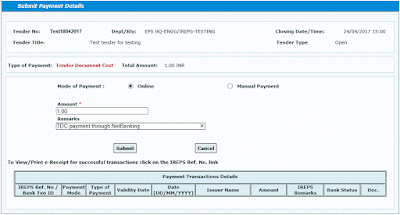











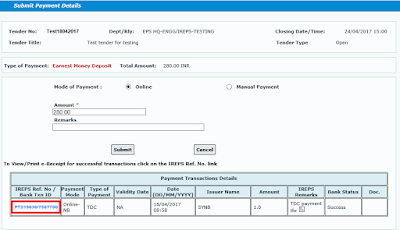
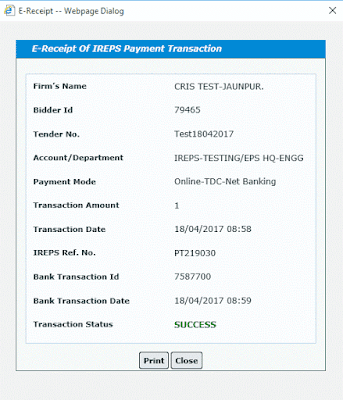




No comments