IREPS website is not opening, getting error page with message "Can’t connect securely to this page"
Problem:
Getting below error page while accessing the home page of IREPS website i.e www.ireps.gov.in.
Can’t connect securely to this page
This might be because the site uses outdated or unsafe TLS security settings. If this keeps happening, try contacting the website’s owner.
Your TLS security settings aren’t set to the defaults, which could also be causing this error.
Reason:
To enhance the security features on IREPS website www.ireps.gov.in, IREPS migrated their website to TLS 1.2. TLS 1.2 is not supported in older versions of operating systems like Windows XP & Windows Server 2003. So, IREPS website will not be accessible in Windows XP and Windows server 2003. Users may upgrade their operating systems higher than Windows XP/Server 2003.
For more details please click on the below link.
Windows OS Version
|
SSL 2.0
|
SSL 3.0
|
TLS 1.0
|
TLS 1.1
|
TLS 1.2
|
Windows XP & Windows Server 2003
|
✔
|
✔
|
✔
|
X
|
X
|
Windows Vista & Windows Server 2008
|
✔
|
✔
|
✔
|
✔
|
✔
|
Windows 7 & Windows Server 2008 R2
|
✔
|
✔
|
✔
|
✔
|
✔
|
Windows 8 & Windows Server 2012
|
✔
|
✔
|
✔
|
✔
|
✔
|
Windows 8.1 & Windows Server 2012 R2
|
✔
|
✔
|
✔
|
✔
|
✔
|
Windows 10 & Windows Server 2016
|
✔
|
✔
|
✔
|
✔
|
✔
|
Currently, IREPS website www.ireps.gov.in supports TLS 1.1 and TLS 1.2 both.
Solution:
TLS 1.1 & TLS 1.2 are enabled by default on post Windows 8.1 releases. Prior to that they were disabled by default. If you are getting above error while accessing the IREPS website www.ireps.gov.in on Internet Explorer then follow the steps given below:
- Click on the Change Settings button at the error page or go to Tools >> Internet Options >> Advanced.
- Under the Security section, you would see the list of SSL protocols supported by IE. It's showing the supported protocols SSL 3.0, TLS 1.0, TLS 1.1 and TLS 1.2 but TLS 1.1 & TLS 1.2 are not enabled as shown in below screen.
- Enable/Check the TLS 1.1 & TLS 1.2 and click on OK button.
- Now, try to open the IREPS website www.ireps.gov.in and you will be able to open it successfully.



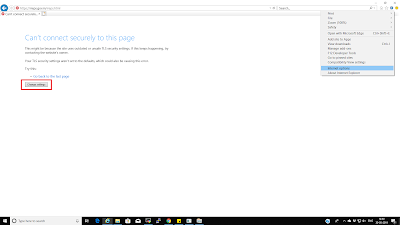


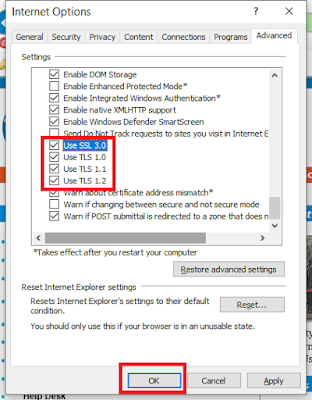





No comments