How to Pay EMD Amount for Works Tenders Using Credit Card on www.ireps.gov.in
After successful payment of the Tender Document Cost (TDC), vendor users need to pay the Earnest Money Deposit (EMD) for Works Tenders to proceed further for bidding. Here i have shown that how to pay the EMD amount through Net Banking by using the payment gateways available on www.ireps.gov.in.
If you have already paid the TDC amount then you can search the tender through My Payments or My Tenders folders available on your logged in home page. You can also search the tender through Search Tender option available under Quick Links in the left navigation.
If you have already paid the TDC amount then you can search the tender through My Payments or My Tenders folders available on your logged in home page. You can also search the tender through Search Tender option available under Quick Links in the left navigation.
Click on the ‘Submit Payment Details’ icon to go to EMD payment page. There are two modes of available Online and Manual; the user needs to select the online option to make the EMD payment using his/her Credit Card.
Note: EMD Payments can be done in parts and you can also choose the different payment (Credit Card, Debit Card, IMPS etc.) methods for different part payments.
Note: EMD Payments can be done in parts and you can also choose the different payment (Credit Card, Debit Card, IMPS etc.) methods for different part payments.
| EMD Payment Using Credit Card |
Follow the process given below to make the payment through Net Banking:
- Select the mode of payment as online and click on the submit button. Here total EMD amount is Rs. 280 which needs to be paid for this tender but i am paying the EMD amount in parts and i am doing this transaction with Rs. 1. You will get the alert message "You are paying less than the prescribed Earnest Money. You will not be able to submit bid without paying full amount of Earnest Money. Do you wish to continue?" Click on OK button to proceed further.
- Select any Payment Gateway (I have selected SBIePay in the process shown here) and click on Proceed button after accepting the terms and conditions. Please read carefully the refund policy and transaction charges details. After clicking on the Proceed button you will have to complete the transaction within 7 minutes otherwise the transaction may fail and you may have to claim refund from the tendering department, if not refunded by bank automatically.
- Select Credit Card option from the left side and select your Credit Card type from the list shown on the right side. I have selected the VISA option for my VISA credit card. Enter the credit card details and click on Proceed button.
- A pop-up will appear with Transaction Summary, please verify the transaction summary details and final amount to be paid. After verifying the details, click on Pay Now button and you will be redirected to next page for second step authentication.
- Authorize the transaction by entering the OTP or Password and click on Submit button to proceed for the final payment.
- After successful payment, you will be redirected to your logged in home page on www.ireps.gov.in. Click on My Tenders folder available on your logged in home page and after that clcik on ‘Submit Payment Details’ icon to go to payment details page to see the details of the payment which you have made.
- A pop-up will appear saying that "Do you want to run this application?" Click on Run button to run this application. If you want that this pop-up will not appear again then tick the check-box "Do not show this again for apps from the publisher and location above" and click on run button.
- Check your bank status if it is Success then your payment has been successful and if it is Failed then your payment has been failed and you have to make the payment again. Otherwise, you will see the Retry option corresponding to the payment which you have made.
- In May case it is showing Retry option, click on Retry button after 7 minutes of making the payment. When i clicked on Retry button before 7 minutes is is showing the message "Unable to verify this transaction currently. The failure may be either because you have attempted retry before 7 minutes from initiating transaction, or due to any other technical reason. Please try later. Please contact helpdesk if problem persists.".
- After 7 minutes when i clicked on the Retry button payment becomes successful and bank status changed to Sucess.
- Click on IREPS Ref. No/Bank Txn ID to see the payment receipt of your payment.
Note: I have made this EMD payment using my VISA Credit Card.
Refund Policy
1. The transaction once done cannot be cancelled.
2. Even in case of duplicate payment by the firm, refund request will have to be made by the firm to the respective tendering authority for manual refund. No request for online refund including chargeback for card payments shall be entertained.
3. If status of transaction is being shown as Failed on IREPS portal but the bank account of the firm has been debited, such transactions will be reverted and the corresponding amount shall be credited to the source account by the concerned bank automatically.
For any payment related clarification/ assistance you may contact our helpdesk executives (Email- ireps.pg@cris.org.in, Telephone- 011-23370703/04


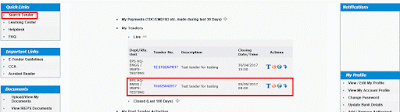

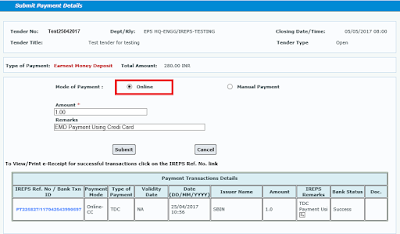



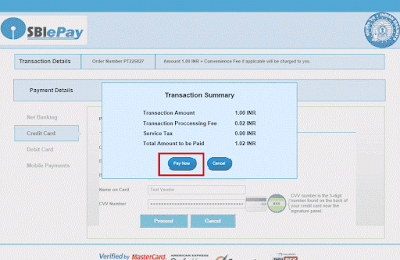











emd is zero....need to submit zero value???
ReplyDeleteI have getting problem in submitting payment details , pay button is not working after the selection of bank
ReplyDelete