Search Works Tenders After Login on IREPS Website
After successful login, the Bidder can see the Search Tender link the Left Navigation Block of his home page. Search Tender allows the users to search tender conforming to criteria defined by the user.
The user has the option to search tenders based on Tender No, Name of Work, Item Code, or Item Description by choosing the appropriate option from the drop-down field of the field Search Criteria. The user shall specify the search parameter in the Search For field. The user can also specify whether the Tender Number or Name of work etc. should be Starting with the given parameter, or should be an exact match of the given parameter by choosing one of the options from Starting with/ Equals in the Search Criteria Field.
Users can also choose to search tenders pertaining to a particular Railway Zone/Production Unit, a specific unit under a Zone or a specific Railway Department (Engineering/ S&T/Electrical/ Mechanical etc.) by choosing the appropriate options from the fields provided for the same.
Users can also search tenders based on the status (Published/ Tender Box Opened/ Under Evaluation etc.) by choosing the suitable option in the Tender Status field.
Users can also refine the search based on the Tender type (Open/ Limited/ Special Limited/Single etc. by selecting the appropriate option in the Tender Type field. Users can also choose to search tenders based on bidding system (Single packet/ Two packet) through Bidding System field.
The search can be done based on Tender Issue date or Tender Closing date, and between any two given dates to be specified by the user.
After selecting the various options, the user has to click on the Show Results button, and the tenders meeting the search criteria are displayed as shown in the screenshot below:
The search results show details of Tendering Department, Tender Number, Name of Work, Status of Tender, Tender uploading date/time, Tender Closing Date/Time, Due Days remaining for submission of bids, and the Action icons.
Depending on the status of tender, and also depending on whether the bidder is eligible to bid against the tender or not different action icons may be shown for viewing tender document, viewing corrigenda issued against the tender, viewing TechnoCommercial Tabulation statement, viewing Financial Tabulation Statement, Making / Viewing Payments and Bid Preparation & Submission.
Related Posts
- How to search Works Tenders on IREPS website
- Search Works Tenders After Login on IREPS Website
- TDC Payment for Works Tenders on IREPS Website
- EMD Payment for Works Tenders on IREPS website
- Prepare and Submit Bid for Works Tenders on IREPS
- Upload Documents for Bid Preparation and Submission on IREPS website
- Submit Financial Bid for Works Tenders on IREPS Website
- Submit a Revised Offer for Works Tenders on IREPS Website
- View Submitted Offers for Works Tender on IREPS Website
- View Techno-Commercial Tabulation of a Works Tender on IREPS website
- View Financial Tabulation of a Works Tender on IREPS Website


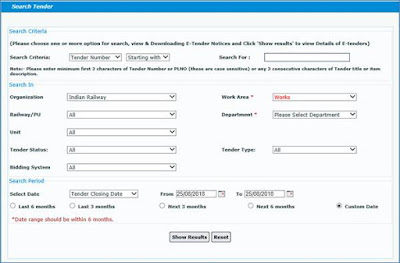
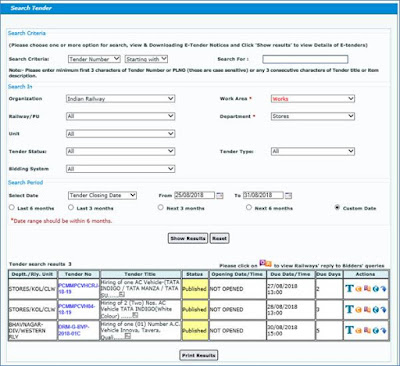




No comments