Submit Financial Bid for Works Tenders on IREPS Website
If you are authorized to bid against a tender, you will get an icon Bid Process against the tender in searches and in your inbox folder ‘My Tenders (Live)’ after login. The bidding page can only be accessed after making payments for TDC and EMD.
After the payments towards EMD and TDC have been made by the user, clicking on Bid Process icon opens the bid preparation and submission interface.
Before submitting the financial offer you need to submit the techno-commercial part of the tender i.e you need the submit the General Conditions, Eligibility Conditions, Compliance Conditions and Attach doc to proceed further for Financial Offer submission. Click here for more details.
Financial Offer
Clicking on Fin. Offer tab brings up the Financial Offer Page where the bidder can submit his rates against the schedule items included in the tender as shown below:
The bidder has to fill in his quoted rate against each item in the Bid rate / Unit rate column. If the bidding unit is Above/ Below/ Par, the bidder can select the %Above, %Below or %At Par option from the drop down list in the same column.
If the bidding rate is Rs. or Rs./ unit, the bidder has to quote his rate for the item group or individual item accordingly. The gross value of the bid is calculated at the end of the item list. The bidder can also offer a rebate (in %age) on the Gross bid value, in the rebate field provided on the page. The Net Bid value is calculated by applying rebate on the Gross bid value. The offers are ranked on the basis of the Net Bid value.
After filling in the rates and rebate, the bidder has to click on the Confirm/ Save as Draft option.
Submit Offer
Clicking on the Submit Offer Link in the Tabs Bar opens the last tab which is meant for final submission of the offer by the bidder as shown below:
On the opening of this page, the Undertakings/ Declarations to be given by the bidder are displayed. The bidder is required to click on the checkbox at the end of Undertakings/ Declarations as a mark of acceptance of these Undertakings/ Declarations.
A Checklist is also presented to the bidder listing out some of the critical parameters to be checked by bidder before submission of his offer.
The Undertakings/ Declarations and Checklist may vary from tender to tender, depending on the tendering department’s requirements, and there is a possibility of there not being any Undertaking/ Declaration/ Checklist item for a tender.
On ticking of the checkboxes the Undertakings/ Declarations & Checklist sections collapse as shown below. The sections can be expanded again by clicking on the + buttons shown on the page.
The Digital Signing Certificate Token of the bidder should be inserted into the USB drive of the computer before proceeding further. The bidder is required to enter his file reference and click on Encrypt and Submit button to submit his bid. This will open up the Web signer for Digital Signing of the offer.
The bidder has to select his Digital Signing Certificate, and enter his DSC token password if prompted to do, and click on Select button. The bid of the bidder shall be encrypted, and then it shall be submitted to the IREPS database server. The bidder shall receive a confirmation regarding bid submission, and the list of data, documents submitted shall also be displayed as shown below.
You will get the Bid ID for successfully submitted bids, please note the Bid ID and keep safe for future references if required.
Related Posts
- How to search Works Tenders on IREPS website
- Search Works Tenders After Login on IREPS Website
- TDC Payment for Works Tenders on IREPS Website
- EMD Payment for Works Tenders on IREPS website
- Prepare and Submit Bid for Works Tenders on IREPS
- Upload Documents for Bid Preparation and Submission on IREPS website
- Submit Financial Bid for Works Tenders on IREPS Website
- Submit a Revised Offer for Works Tenders on IREPS Website
- View Submitted Offers for Works Tender on IREPS Website
- View Techno-Commercial Tabulation of a Works Tender on IREPS website
- View Financial Tabulation of a Works Tender on IREPS Website



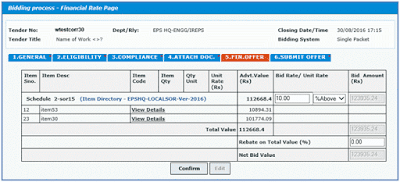
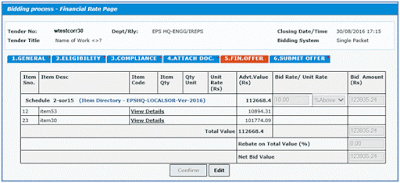









No comments